How to Use a Page Separator Tool When You Don’t Have a Dual Tray Printer
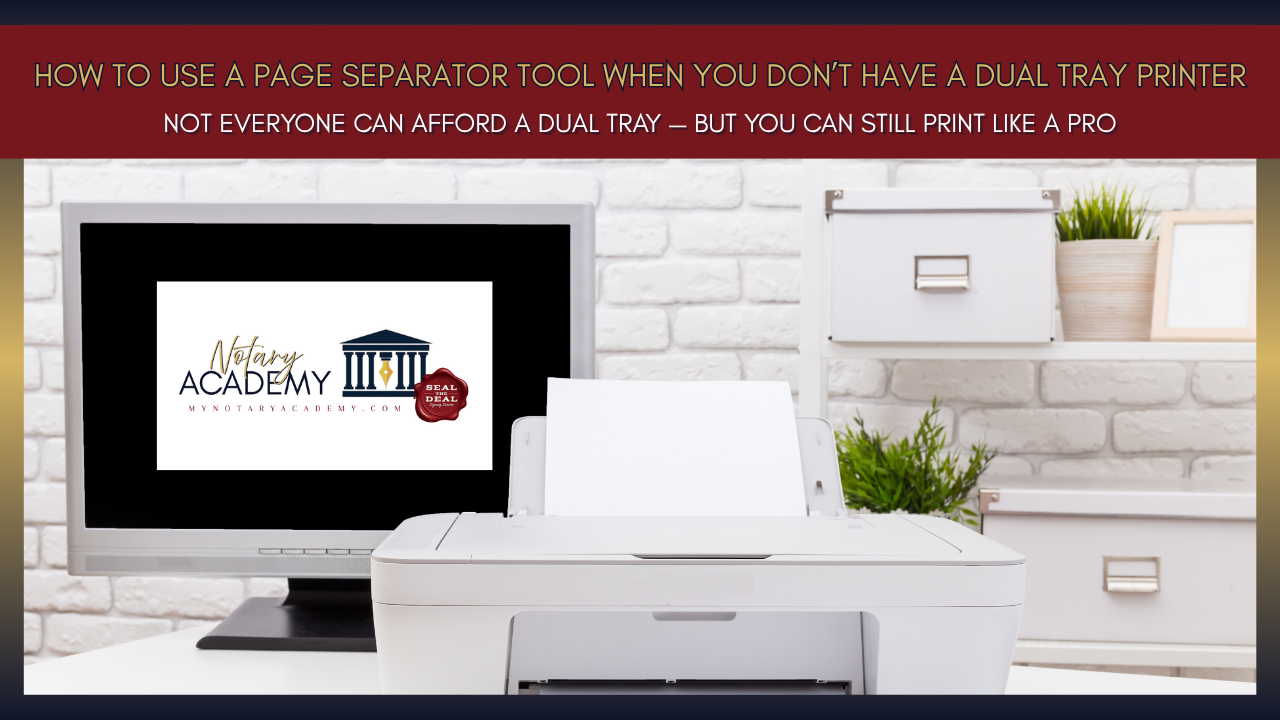
How to Use a Page Separator Tool When You Don’t Have a Dual Tray Printer
Because not everyone can afford a dual tray — but you can still print like a pro.
Loan documents are a mixed bag of letter and legal-sized pages. If you’ve ever printed them on a single tray and wound up with cut-off signature lines or a stack that looks like a ransom note, you already know the pain.
But here’s the good news: you don’t need a dual tray printer to look like a pro. You just need a page separator tool and a little know-how.
Let’s walk through exactly how to make it work — no tray-swapping panic required.
🖨 What’s the Problem with Single Tray Printing?
When you try to print a mixed-size PDF on a single tray, your printer:
Defaults to one size (usually letter)
Shrinks or cuts off legal-size pages
Turns a clean loan package into a disaster waiting to be returned
And let’s be clear — title companies notice.
🧰 The Solution: Use a Page Separator Tool
Page separator tools split the loan package into two separate files:
One for letter-size pages
One for legal-size pages
You print each file using the appropriate paper — no guessing, no shrink-to-fit, no botched signings.
🔧 Step-by-Step: How to Use a Page Separator Tool
✅ Step 1: Download the Tool
Popular options:
Notary Rotary's PDF Page Sorter (free, web-based)
PDFPageSizeSplit.com (free + simple interface)
CutePDF or Adobe Pro (manual page extraction, more advanced)
Choose one that’s simple and doesn’t watermark your docs.
✅ Step 2: Upload Your Loan Package PDF
Drag and drop the file into the tool
Wait for it to analyze the page sizes
It will automatically sort the pages into two new files
Usually:
File_Letter.pdf
File_Legal.pdf
✅ Double-check both files before printing.
✅ Step 3: Print Each File Separately
Load letter-size paper first and print the letter file
Switch to legal-size paper and print the legal file
Keep the page order intact (pro tip: print legal first and place it underneath the letter stack)
✅ Step 4: Double-Check Before Packaging
Make sure:
All pages printed clearly
Signatures and notary blocks aren’t cut off
Nothing is missing or out of order
Bonus move: flag signature pages with sticky notes so nothing gets missed at the table.
Pro Tips for Smooth Single Tray Printing:
- Label your trays or paper drawers to avoid mix-ups
- Keep extra legal paper in your car at all times
- Practice on a test file so you’re confident under pressure
If you're printing loan docs regularly, upgrade to a dual tray when you can — but don't let it hold you back from starting
Tech Is the Equalizer
Don’t let gear limit your game. Page separator tools let single-tray notaries deliver dual-tray results — with no skipped lines, no resizing, and no eye rolls from escrow.
At Notary Academy, We Train Notaries to Solve Problems — Not Make Excuses
We give you the real-world tools and tech workarounds that keep your business running at a pro level — even on a budget.
It’s not about what printer you have — it’s about how smart you use it.
